TADREC-S Analog to Digital Recorder
Model No.:
TADREC-S
JAN:
4533239032789








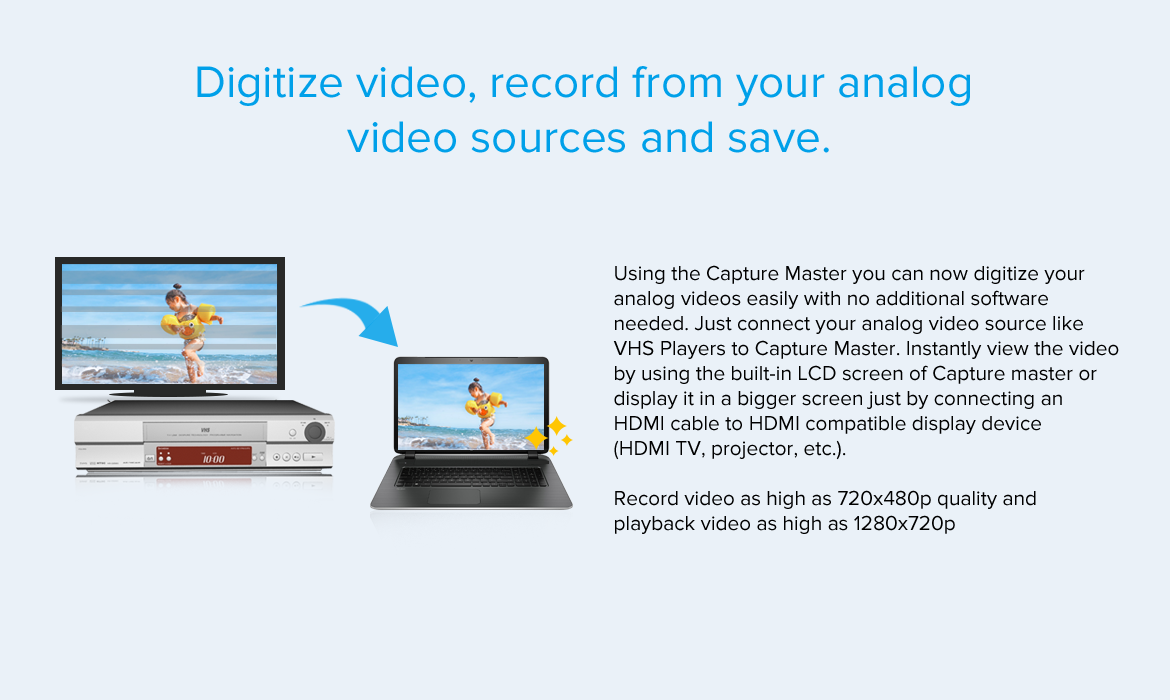
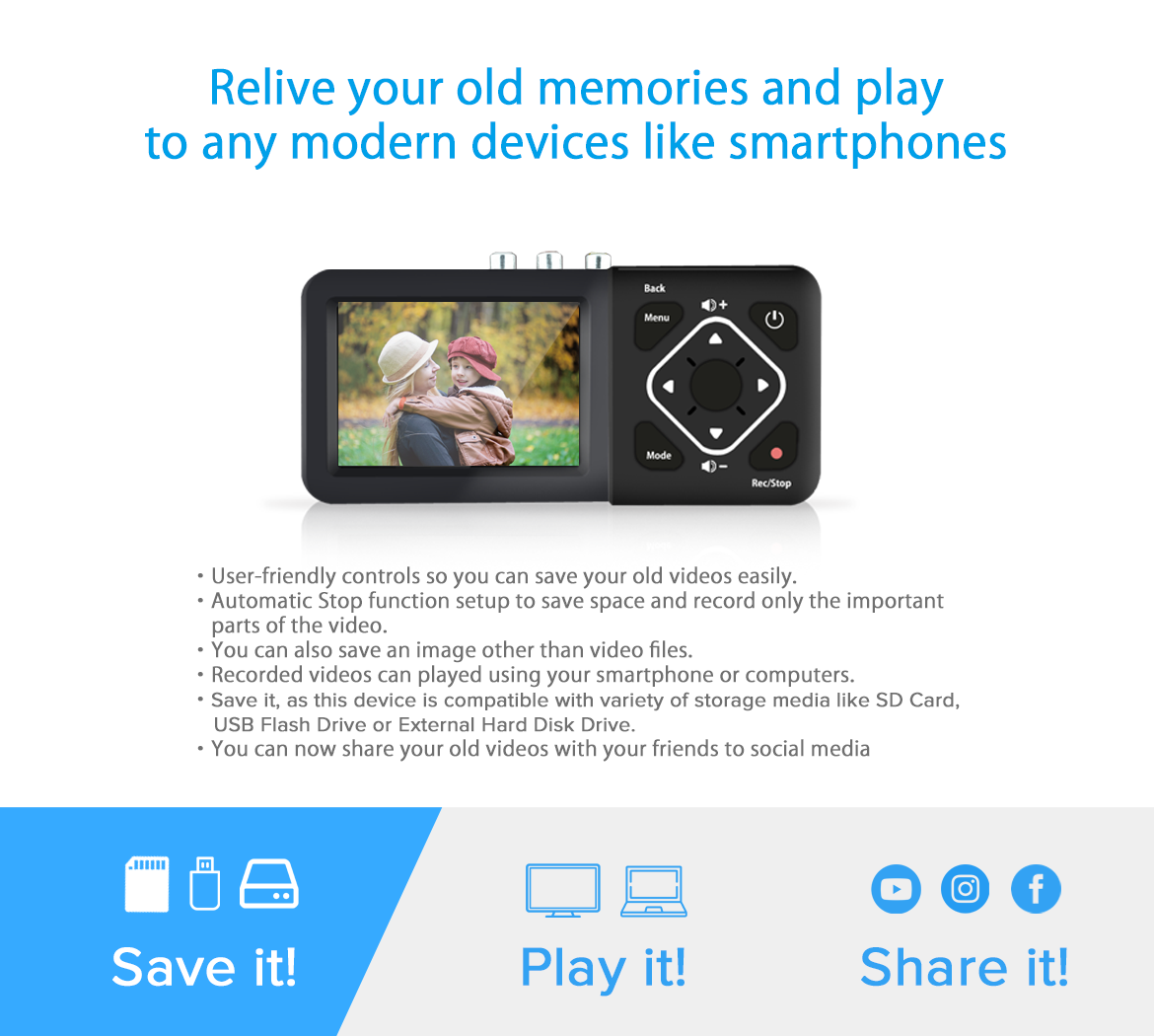
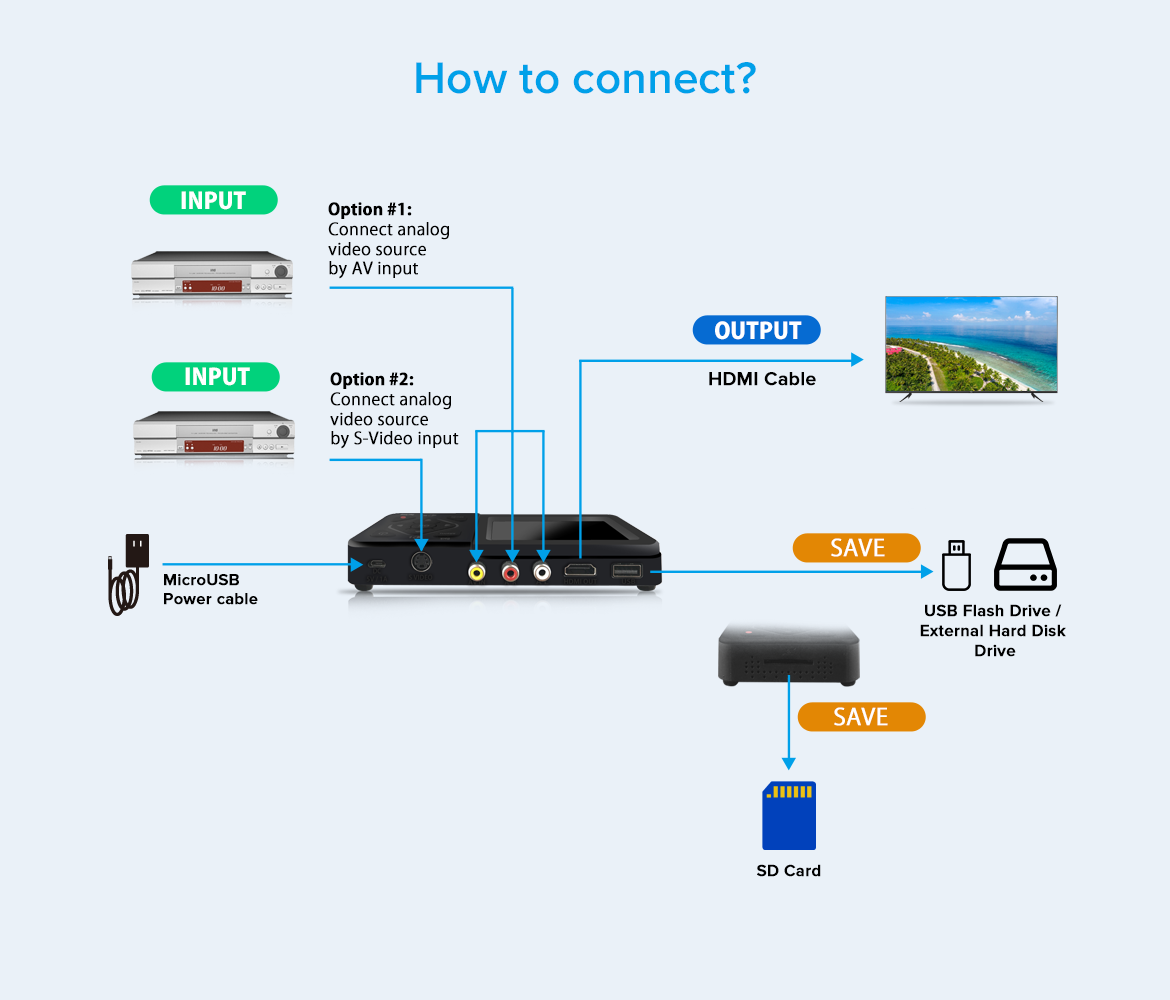
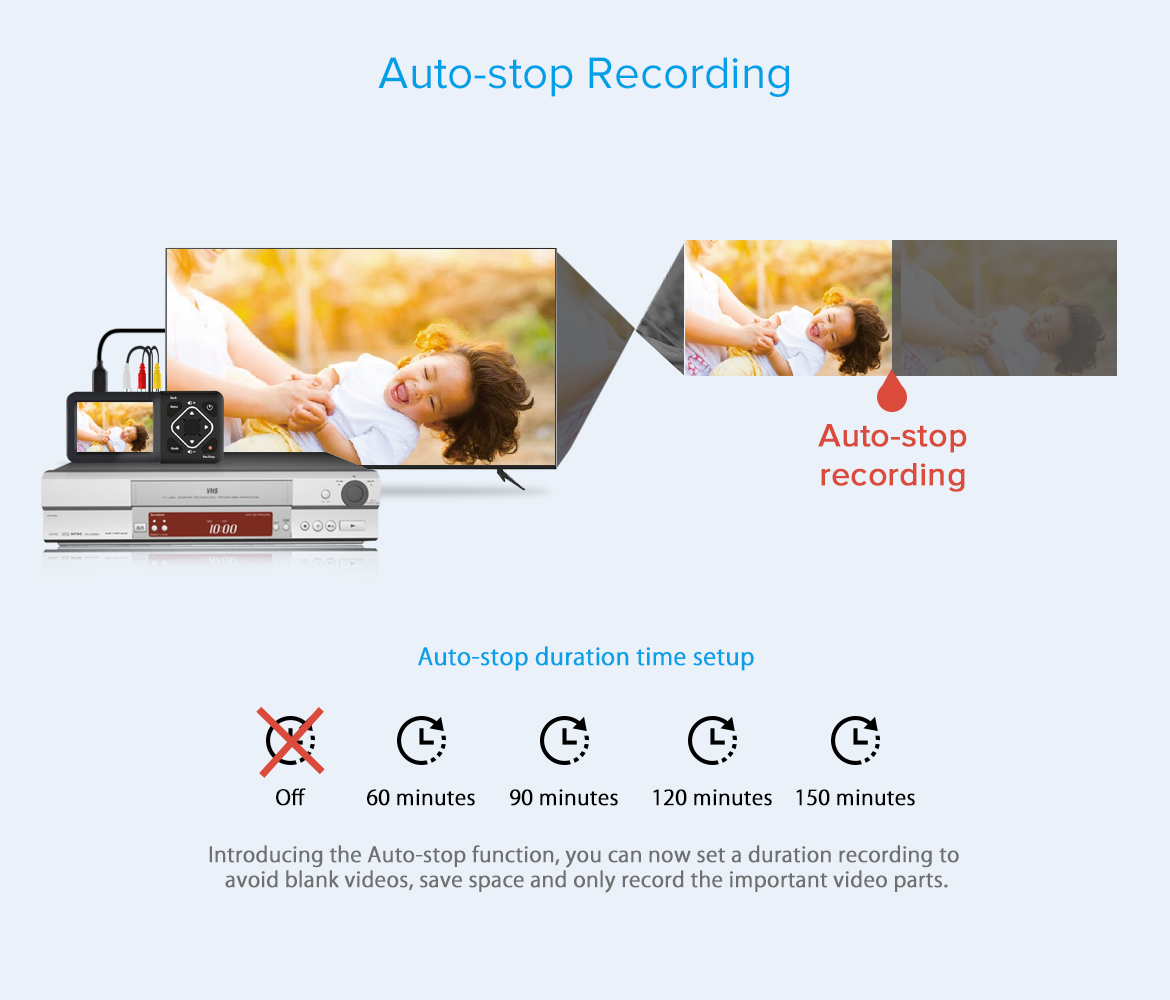
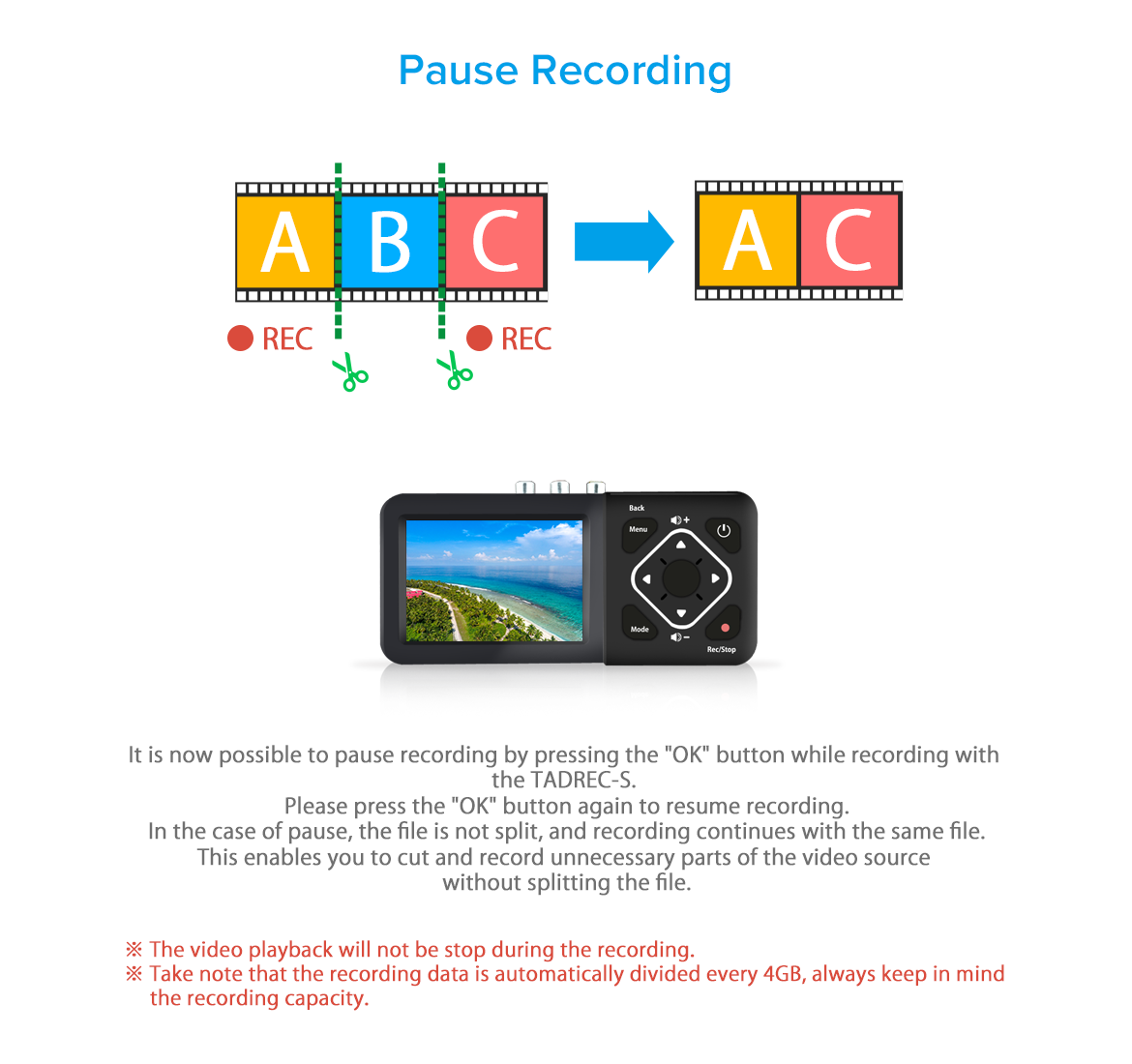
| Model No. | TADREC-S |
| JAN Code | 4533239032789 |
| Composite / S-Video Input | NTSC 720×480i60 |
| HDMI Output | 1280×720p60 |
| Output Signal | HDMI, Speaker |
| Recording Resolution | 720×480 (3:2) / 640×480p (4:3) |
| Supported File System | FAT32, FAT, NTFS, exFAT |
| Video Recording Format | MP4 (H.264) |
| Recording Limit Capacity | Maximum of 4GB per file |
| Maximum Compatible External Storage | HDD: 2TB *Only supports external HDD powered by separate power adapter. Enclosed 5V/1A power adapter may not provide enough power for HDD. USB Flash Drive: 128GB SD Card: 128GB |
| Package Contents | TADREC-S body, AV cable, USB power cable, AC USB power adapter, instruction manual and warranty card |
TADREC-S Firmware Update Method:
(Please make a copy of the recorded files in advance to secure it if in case you encounter a problem with the firmware update that might cause loss of data.
The warranty does not cover any loss of data or files associated with the update operation.)
Update procedure:
(1)After downloading the latest firmware from [Download latest firmware] at the bottom of the TADREC-S product page, decompress it on your desktop or other device and store the two firmware files (full_img.fex) (full_img Please copy .md5) to the root folder (top layer) of SD card and USB memory.
(2) Insert the SD card containing the firmware file into TADREC-S.
(2) From the menu, select the TADREC-S menu button "Storage selection" SD card.
(3) Select "Firmware upgrade" at the bottom of the menu screen and press "OK".
(4) After selecting "OK", the firmware update will start automatically, so please wait until it completes. (It will be completed in about 1 minute)
* During the firmware upgrade, do not perform any operations such as turning on / off the power of the main unit.
⑤ When the update is completed, restart the main unit.
The new firmware will be applied after the reboot.
(Please make a copy of the recorded files in advance to secure it if in case you encounter a problem with the firmware update that might cause loss of data.
The warranty does not cover any loss of data or files associated with the update operation.)
Update procedure:
(1)After downloading the latest firmware from [Download latest firmware] at the bottom of the TADREC-S product page, decompress it on your desktop or other device and store the two firmware files (full_img.fex) (full_img Please copy .md5) to the root folder (top layer) of SD card and USB memory.
(2) Insert the SD card containing the firmware file into TADREC-S.
(2) From the menu, select the TADREC-S menu button "Storage selection" SD card.
(3) Select "Firmware upgrade" at the bottom of the menu screen and press "OK".
(4) After selecting "OK", the firmware update will start automatically, so please wait until it completes. (It will be completed in about 1 minute)
* During the firmware upgrade, do not perform any operations such as turning on / off the power of the main unit.
⑤ When the update is completed, restart the main unit.
The new firmware will be applied after the reboot.
※When formatting recording media with this product, the format will be set to FAT32. To change to other format types, you will need to format using a PC.
※When formatting with a PC, only Windows is supported due to product specifications.
※When formatting with a PC, only Windows is supported due to product specifications.